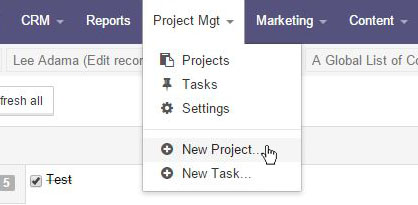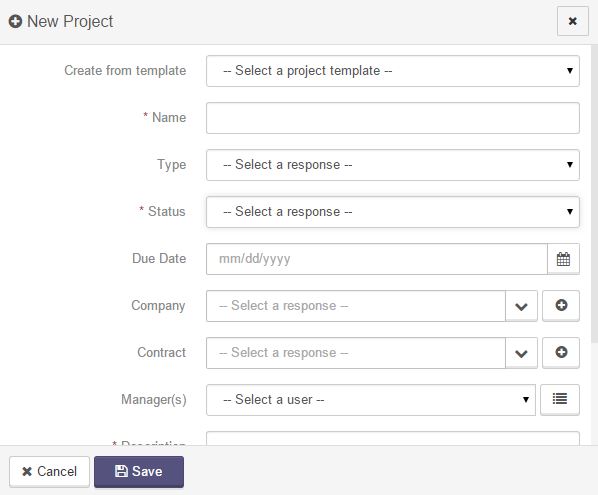Creating Projects
To create a new project, choose New Project... from the Project Mgt dropdown.
A dialog box will open.
- Create from template: Select a template to create your project from.
- Name: This is the name of the template.
- Type: This is the type of project. Customizing project templates is discussed in the guide under Settings >> Project Types.
- Status: This is the status the project will be in when the template is applied to a new project. Customizing statuses is discussed in the guide under Settings >> Statuses.
- Due Date: When the template is applied to a new project, the due date will be based on how many days the project is set to complete.
- Company: The company that the task is being completed for.
- Contract: The contract associated with the task.
- Manager(s): A user in the system who will take responsibility for the project as a whole.
- Description: This is a broad overview of what the goal of the complete project will be.
When all fields are filled out, click on the Save button and the newly created project will open.
Have an additional question about any of the tools that you answered? Submit it here, and we will be in contact to help you!