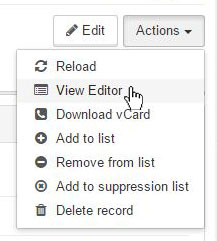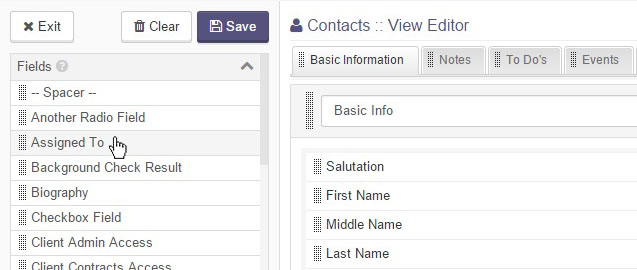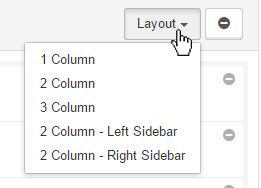View Editor
The View Editor allows you to fully customize what data you see when viewing a record, as well as how that data is laid out.
Fields and modules can be added to the view by double clicking or dragging them onto a row. Some fields are required, and will be automatically be added to a record when in edit mode if you do not manually add them to the view.
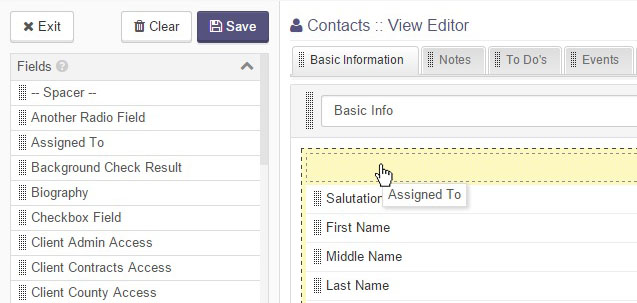
A view may contain one or more tabs, each containing their own rows. Clicking the 'plus' tab button will open a dialog to create a new tab, and hovering over a tab and clicking the triangle icon will open a menu that allows you to rename or remove the tab. Each tab in the view can contain one or more configurable rows, allowing you to organize the fields and modules as you see fit.
Each row can optionally be given a title, which will be displayed as the row's heading text when viewing a record. By default the row title is blank.
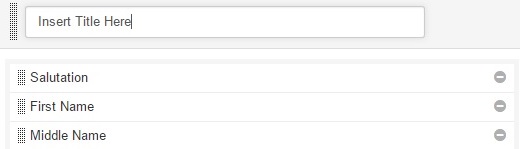
The row layout menu allows you to change the number of columns in each row. Note that some modules may not fit in layouts with narrower column widths.
Views can be configured at two separate levels; personal and global. By default, you will be editing your personal view, and the changes you make will only be seen by you. If you have proper permissions, the global level can be edited, changing the view for all users in the system.
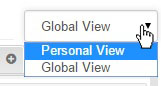
Clicking the Save button will save your current view configuration, and it will remain that way until you update it again or clear the view.
Clearing the view with the Clear button will remove all changes you have made to the view at the current level, and will revert the view to its default, unmodified state.
Articles in this section
Have an additional question about any of the tools that you answered? Submit it here, and we will be in contact to help you!