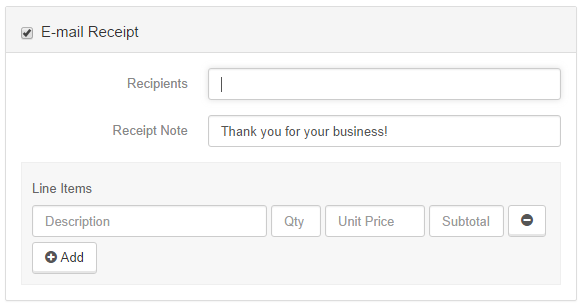Creating a Transaction
To create a transaction within a record, go to the Transactions module of that record.
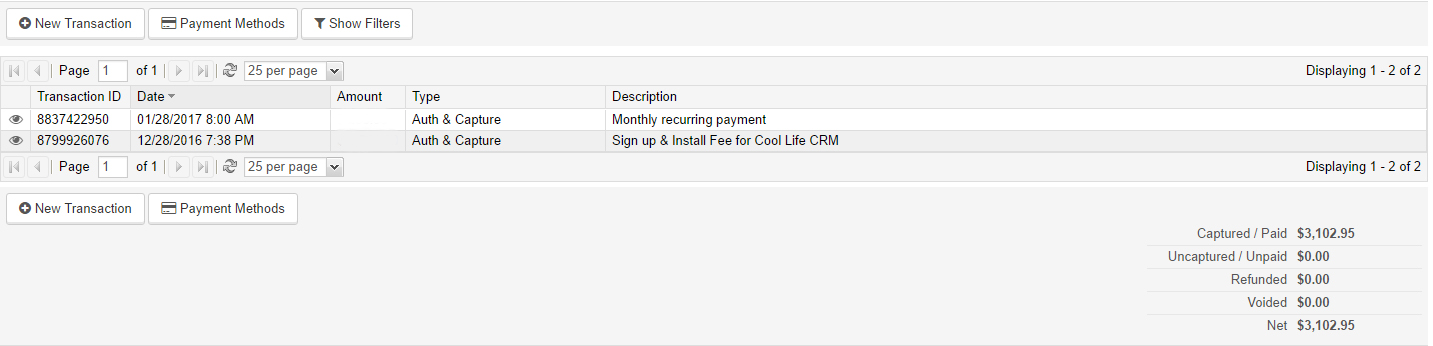
1. Click the 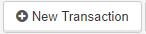
2. Fill out the details of the transaction.
- Type: This is how the payment will be processed. The options typically include credit card payment, check, or invoice.
- Amount: This is the exact amount you will be charging for the transaction.
- Description: This is for your records, it indicates what the transaction was for.
- Payment Method: Choose the payment method you wish to use for this transaction. New payment methods can be added within the Transactions module.
3. Scroll down to the Receipt setting for the transaction.
4. Fill out the details you wish to appear on the receipt. A receipt will be emailed to the recipients listed.
- Recipients: This is a comma deliminated lists of anyone who should receive a copy of the receipt, via email.
- Receipt Note: This is a note that appears to the person making payment. It is included within the invoice in a notes section.
- Line Items: This is where specific charges can be listed out. There can be as little as one chag, or many can be added by clicking the add button. Ensure each Line Item has an attached quantity, unit price, and subtotal.
5. When you have completed all information, process the transaction by clicking 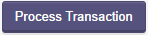
Articles in this section
Have an additional question about any of the tools that you answered? Submit it here, and we will be in contact to help you!